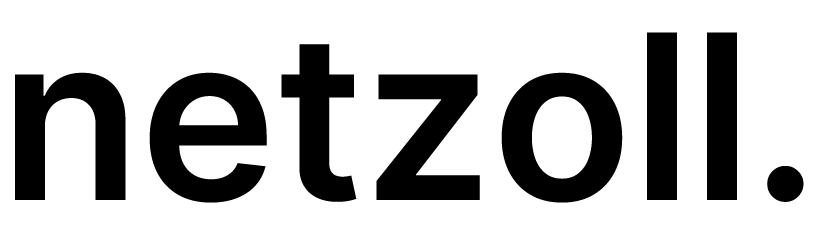How to add Google Analytics to WordPress
Are you eager to install Google Analytics on your WordPress website but not sure where to start? Don’t worry, we’ve got you covered!
In this comprehensive guide, we’ll explain the importance of Google Analytics and walk you through the step-by-step process of installing it on your WordPress site.
Google Analytics is a vital tool that provides invaluable insights into your website’s performance, helping you understand your audience better and make data-driven decisions. It allows you to track visitor demographics, user behaviour, popular content, referral sources, and more.
With this powerful tool, you can discover:
- Who visits your website?
- What do people do when they visit your website?
- When do people visit your website?
- How do people find your website?
- How do people interact with your content?
By knowing who visits your site, what they do, and when they visit, you can optimize your content and design to meet their needs. You can also identify top referral sources and enhance partnerships for increased visibility.
Let’s dive in!
Set Up Your Google Analytics Account
Are you ready to harness the power of Google Analytics? Follow these simple steps to sign up and create your account:
Step 1: Visit the Google Analytics website and click the “Get started today” button. Sign in with your Google or Gmail account. If you don’t have one, create a new account.
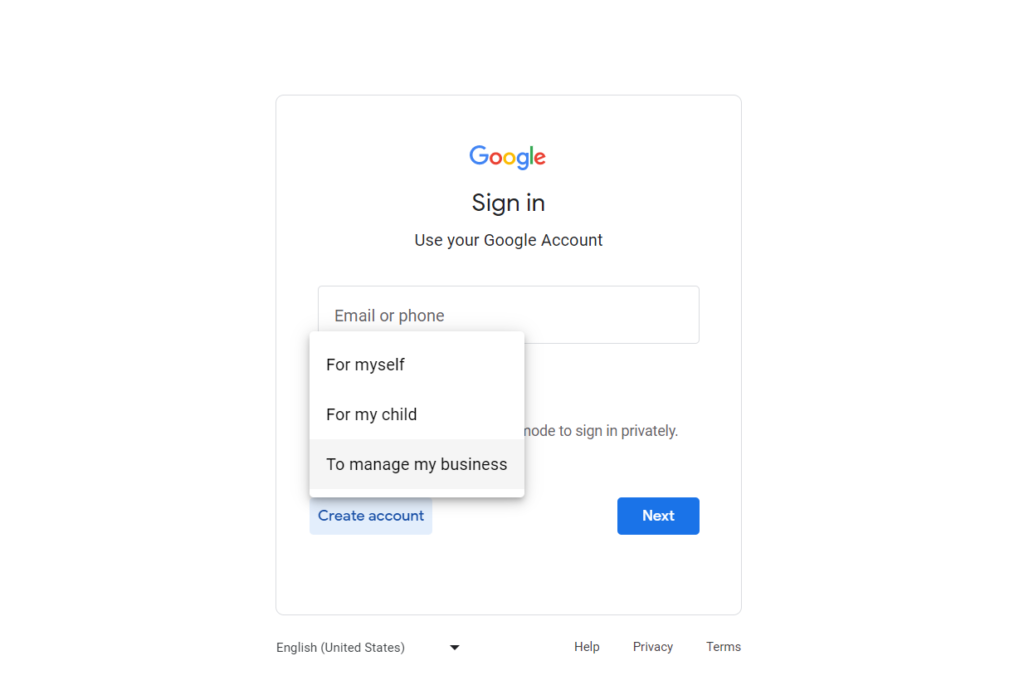
Step 2: Click on “Start measuring”.
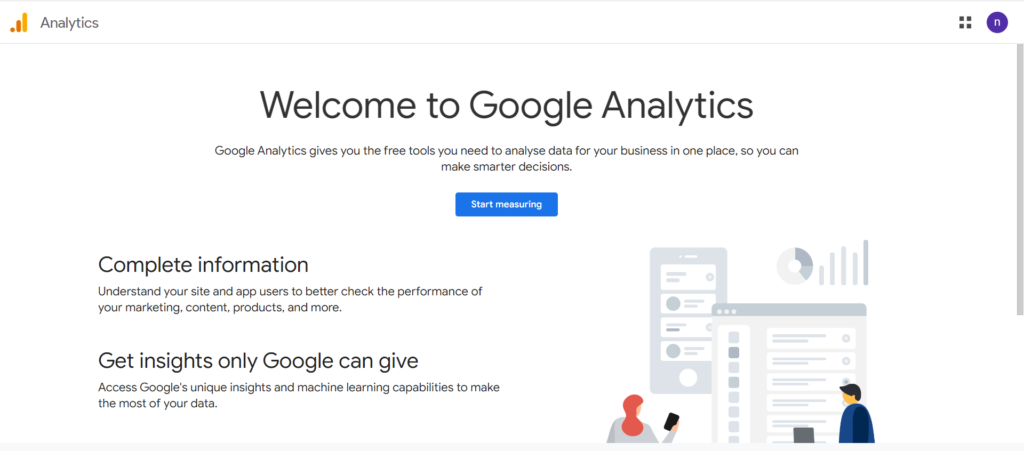
Step 3: Provide an account name and review the data sharing settings. Click on “Next”.
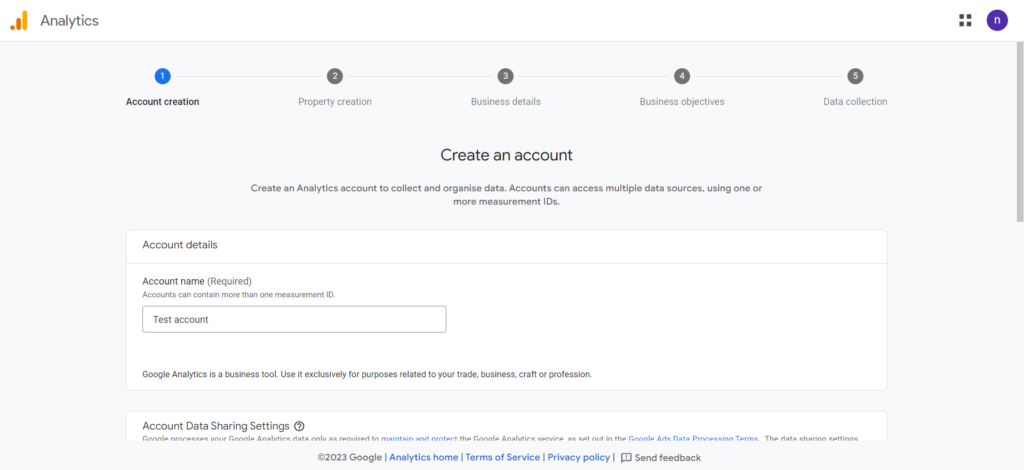
Step 4: Create a Google Analytics property. Enter the property name, reporting time zone, and currency. Note that Google Analytics 4 (GA4) is the latest version and will replace Universal Analytics. Make sure to set up tracking in GA4 if you already have a Universal Analytics account.
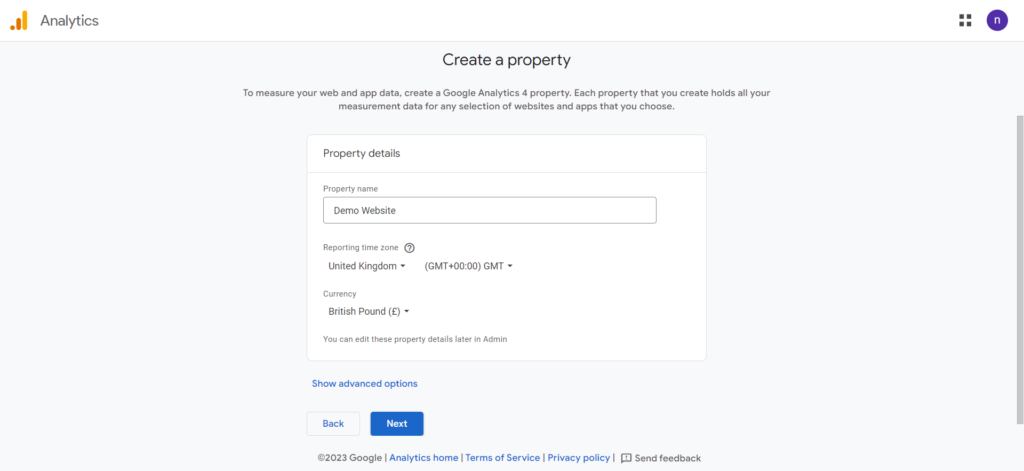
Step 5: Select your website’s industry category and business size.
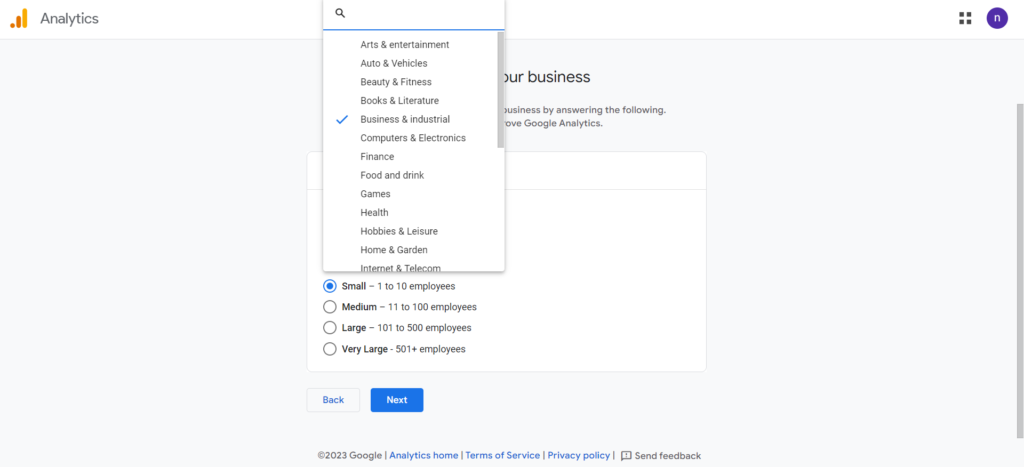
Step 6: Choose how you intend to use Google Analytics for your business.
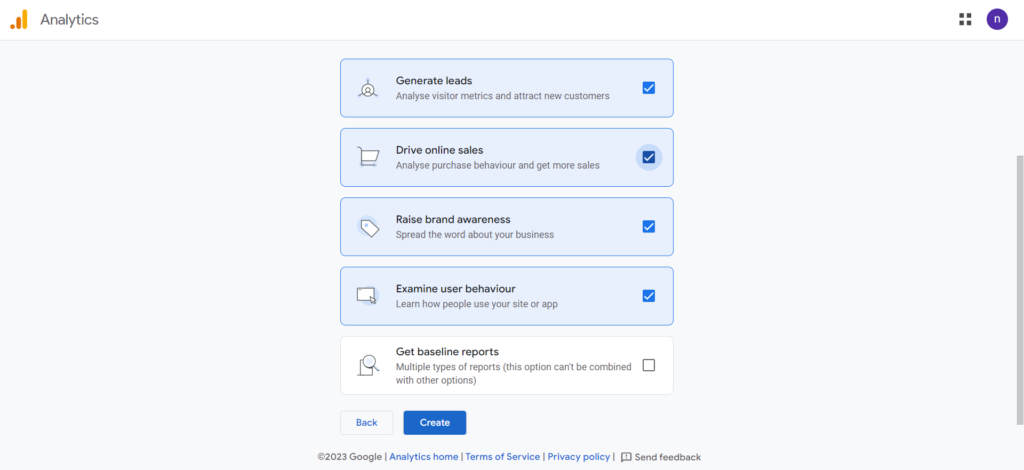
Step 7: Accept the terms of service agreement and data processing terms.
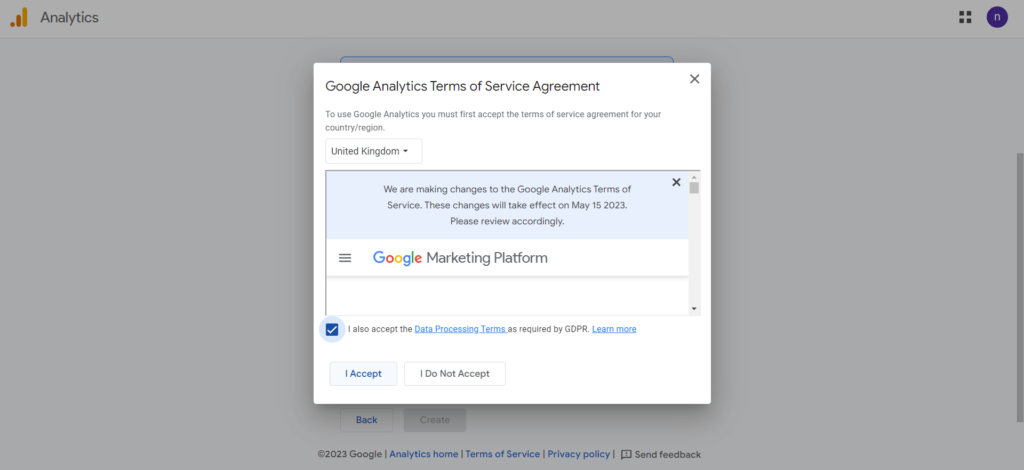
Step 8: Choose from where you will be collecting data. In this case the Web.
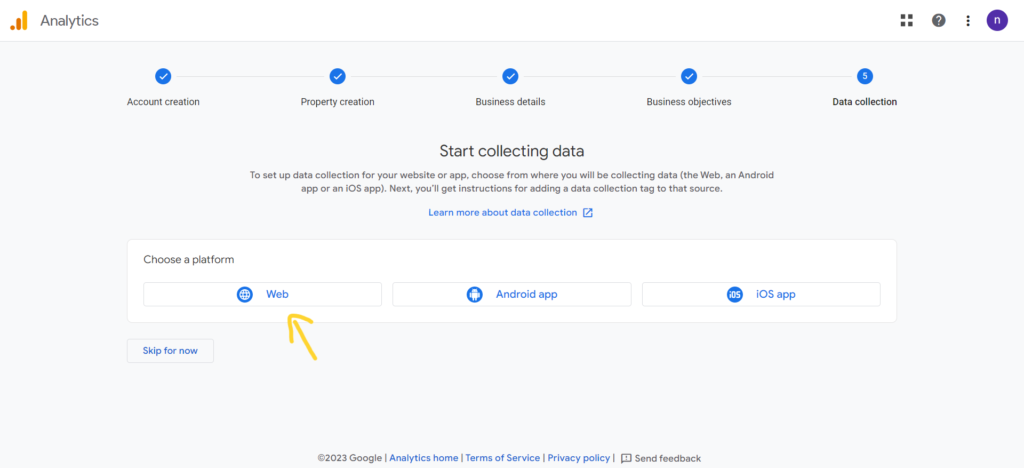
Step 9: Configure the web stream options for your WordPress site. Enter the website URL, stream name, and enable enhanced measurement options.
Step 10: Click the “Create stream” button and take note of your Stream URL, name, and Measurement ID.
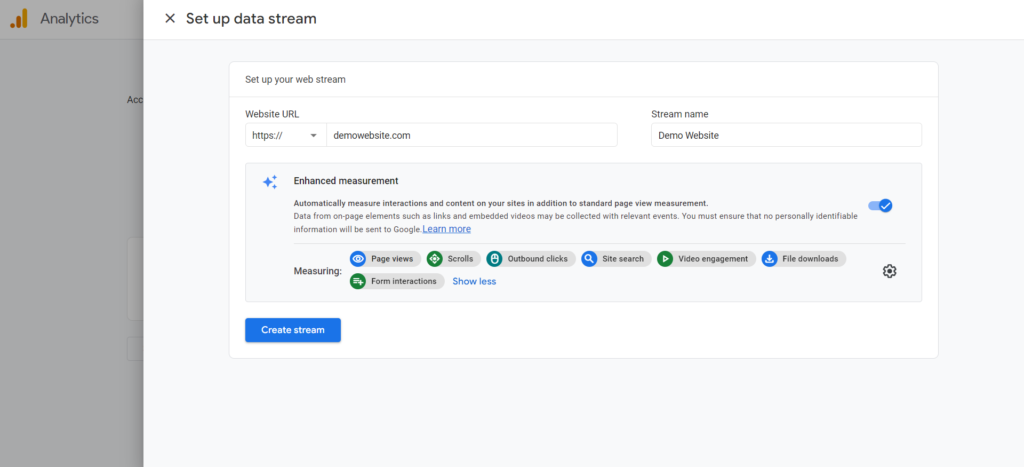
Step 11: Click on “View tag instructions”.
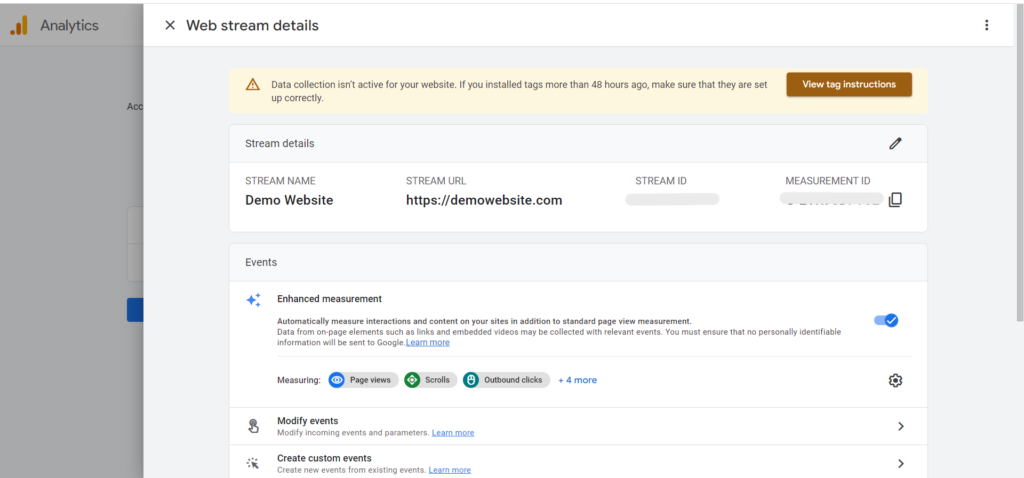
Step 12: Click on “Install manually”. Copy the Google Analytics tracking code provided. You’ll need it to install Google Analytics in WordPress.
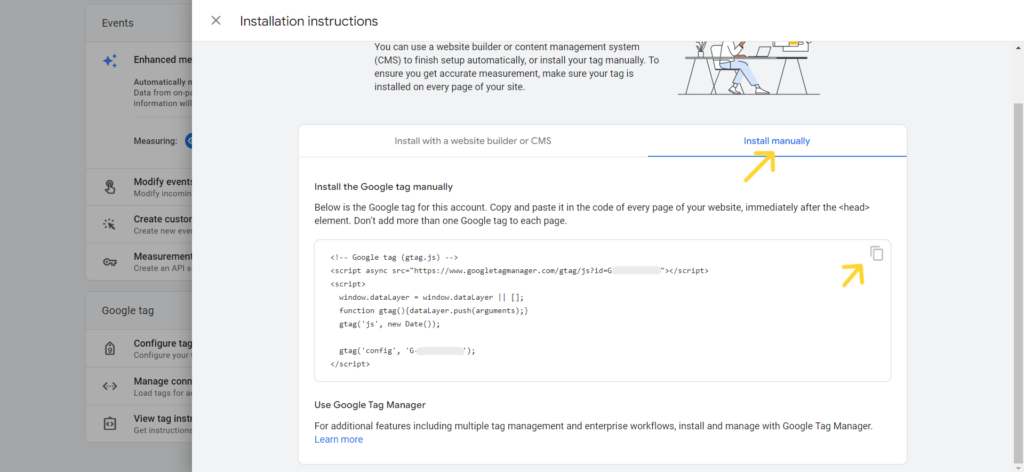
Install Google Analytics in WordPress
To add your Google Analytics tracking code to your WordPress site, follow these steps:
Step 1: Copy the Google Analytics tracking code provided under “Tagging Instructions/Install manually”
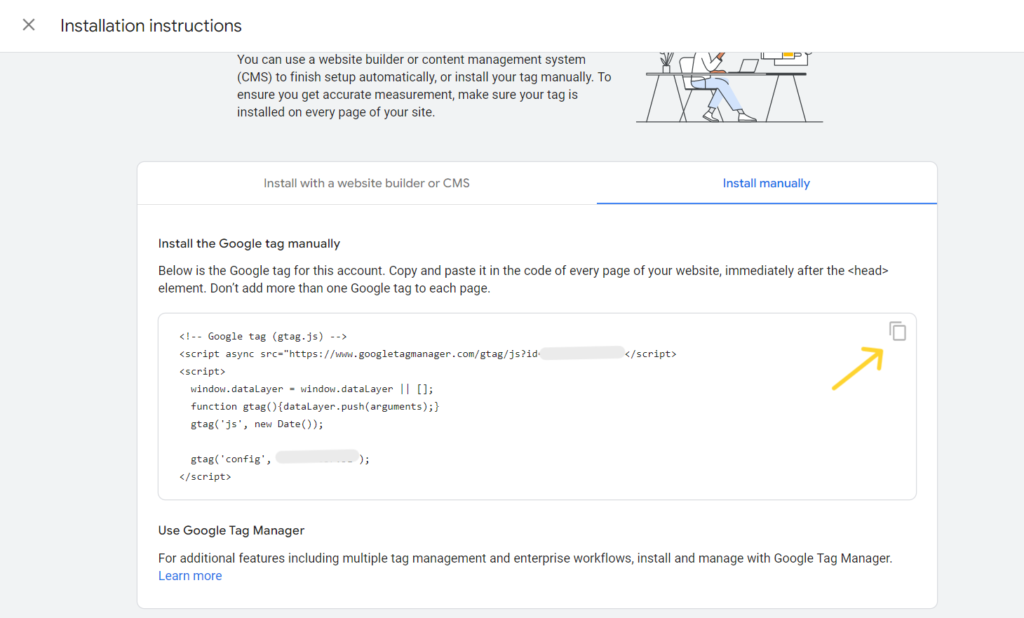
Step 2: Access your WordPress admin site and follow these steps:
- Navigate to the “Appearance” section.
- Click on “Theme Header” or “Header” option.
- Paste your Google Analytics tracking code directly above the header section.
- Remember to click the “Update File” button to save your settings.
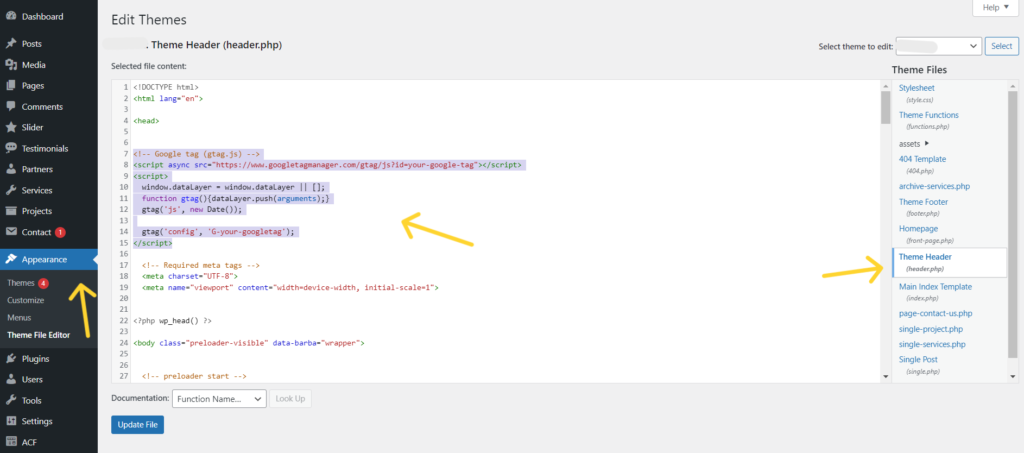
Conclusion
By adding Google Analytics to your WordPress website, you’ve unlocked a treasure trove of data to measure your site’s performance and make data-driven decisions. From understanding your audience demographics to analysing user behaviour and tracking conversions, Google Analytics empowers you to optimise your online presence and achieve your goals. Follow the simple steps outlined in this guide, and you’ll be well on your way to harnessing the power of data for your WordPress site’s success.
Happy tracking!

Note: Remember to regularly review and analyse the data collected by Google Analytics to gain valuable insights and make informed decisions for your website.